Build AI apps with PartyRock and Amazon Bedrock
If you are ready to learn more about Generative AI while having fun and building cool stuff, check out PartyRock.aws . You can experiment, learn all about prompt engineering, build mini-apps, and share them with your friends — all without writing any code or creating an AWS account. You can also start with an app that has been shared with you and remix it to further enhance and customize it.
Using PartyRock
To get started, I visit https://partyrock.aws/ , click Sign in, and log in using my Apple, Amazon, or Google account:
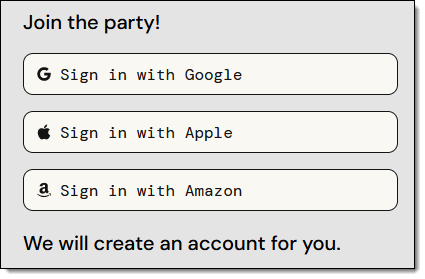
After authenticating, I am on the front page of PartyRock. I can review some sample apps, or I can click Build your own app to get started:
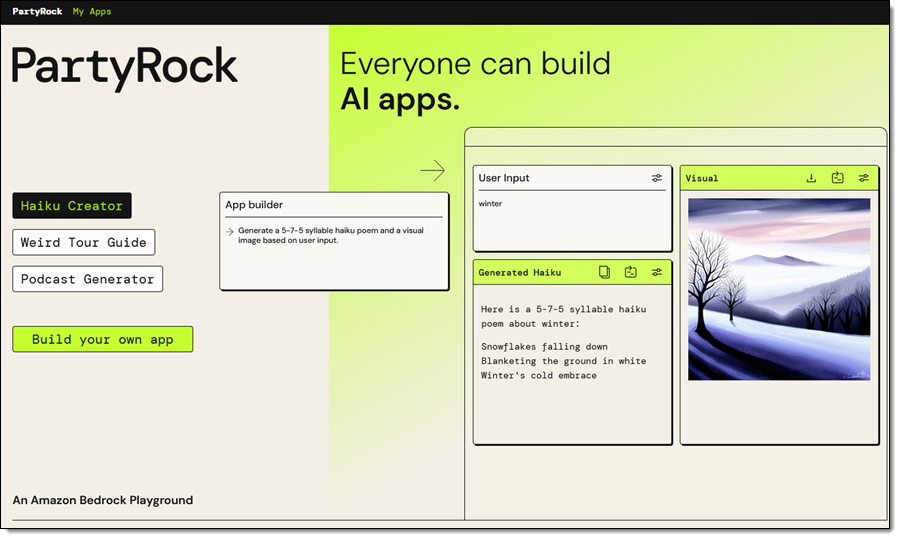
I can enter a description of the app that I want to build and use PartyRock’s Generative AI to get a running start, or I can built it myself on a widget-by-widget basis:
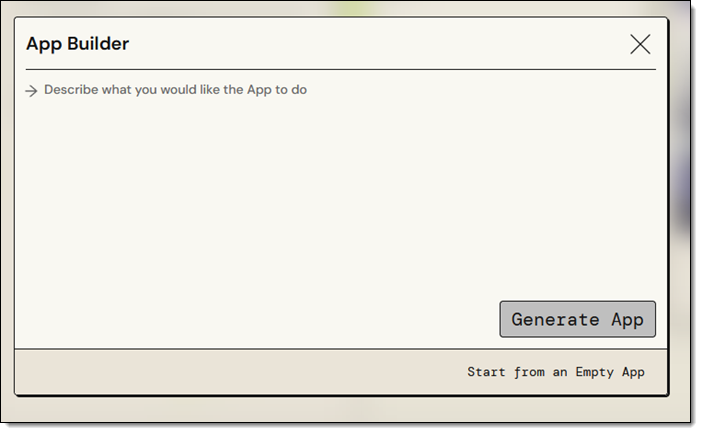
I am knee-deep in blog posts for AWS re:Invent right now. While most of my colleagues patiently wait for their draft to be ready, a few of them are impatient and keep asking me (this is the adult version of “Are we there yet?”). While I try to maintain a sense of humor about this, I sometimes get just a bit snarky with them. Let’s see if PartyRock can help. I enter my prompt and click Generate App:
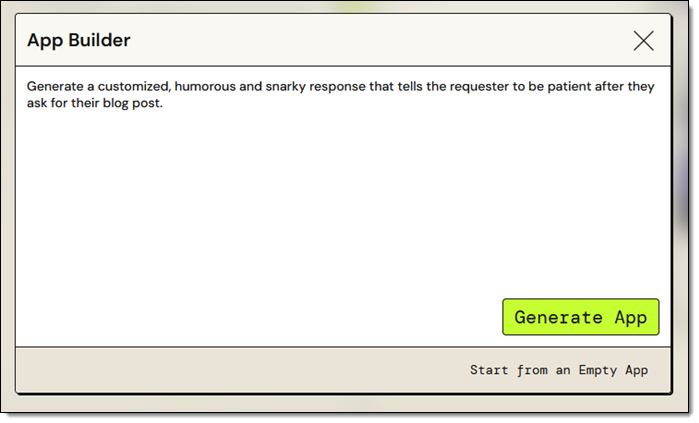
My app (Snarky Patient Blogger) is ready within a few seconds, and I enter some input to see if the output has sufficient snark for my needs:
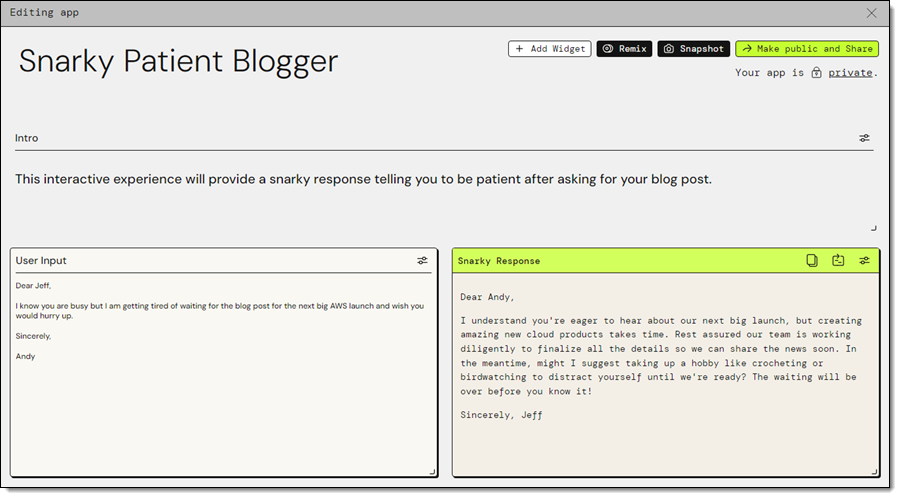
That looks great, so let’s take it apart and see how it works!
The application (Snarky Patient Blogger) has two widgets: User Input and Snarky Response. I click the Edit icon on the first widget, and see that it has a title, loading text, and a default value. The title allows widgets to reference each other by name:

This simple widget encapsulates a call to the Amazon Bedrock InvokeModel function. The widget specifies the use of the Claude v2 model, and a simple prompt, which references the User Input widget. I can experiment by changing either one, saving the change, and waiting a second or two for the result. For example, changing the model to Claude Instant gives me a slightly different response:
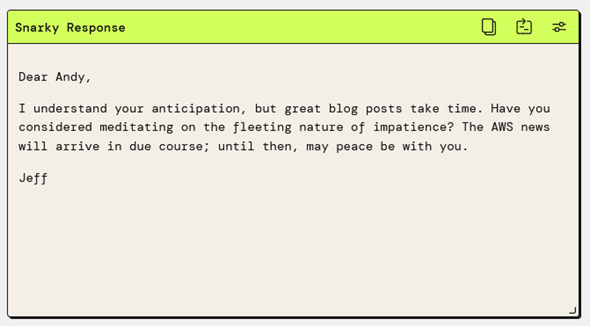
Now I want a visual representation of the reply. I’ll use a Text Generation widget to find the most important nouns in the response, and an Image Generation widget to visualize the results. I add the first widget and use a simple prompt:
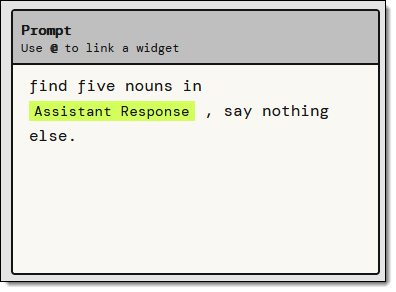
I test it by clicking the Retry icon and the output looks perfect:
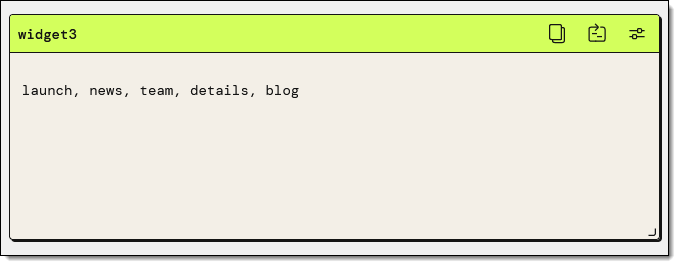
I add the Image Generation widget, and fiddle with the prompt a bit. After a minute or two I have what I want:
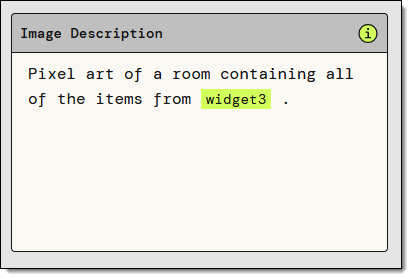
The finished app looks like this:
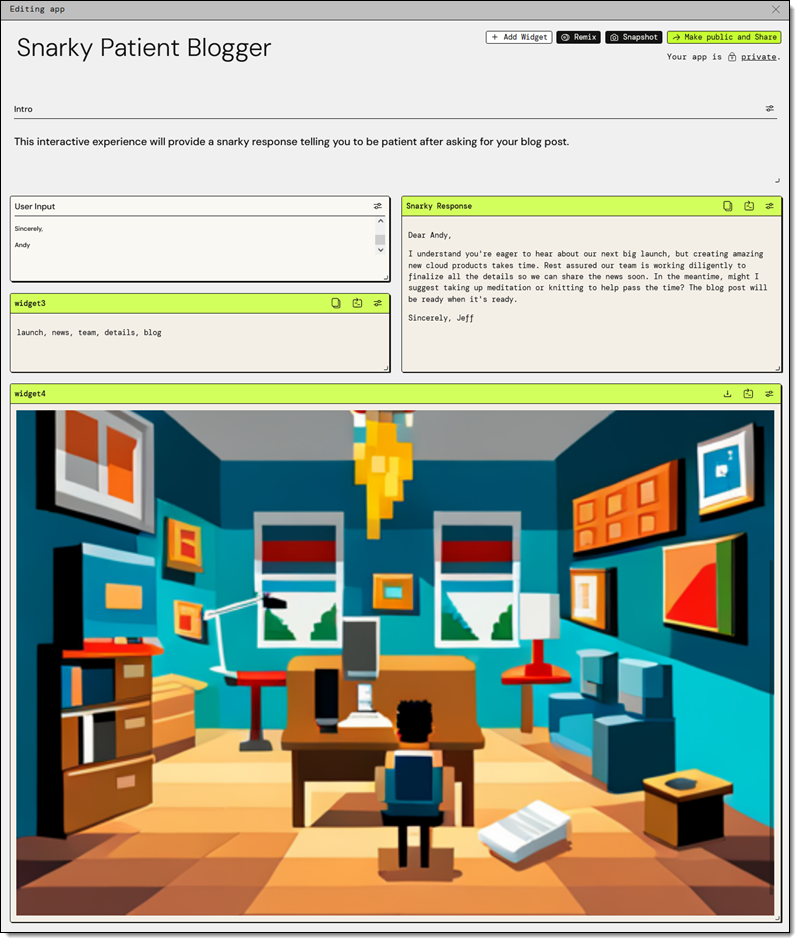
Once I am happy with the app, I can Make public and Share:
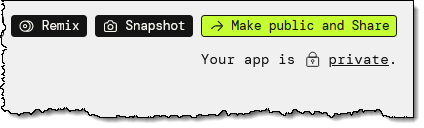
The finished app is at https://partyrock.aws/u/jeffbarr/E-FXPUkO7/Snarky-Patient-Blogger and you are welcome to play with it. You can also log in and click Remix to use it as the starting point for an even better app of your own.
But Wait, There’s More
As is usually the case with my blog posts, I did not have room to show you every last feature in detail. Here are a few that I skipped:
Empty App – I used the App Builder in my example, but I can also choose Start from an Empty App, select my widgets, and set them up as desired:
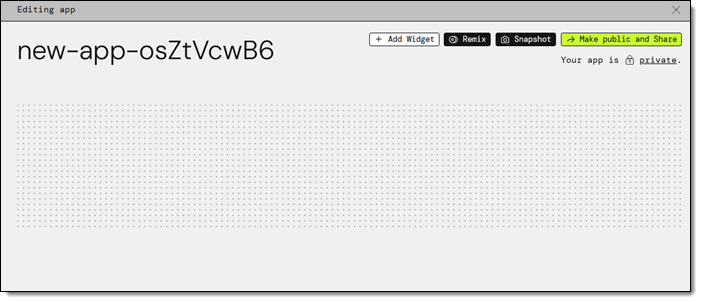
Remix – I can start with an existing app (mine or another public one) and Remix it to customize or enhance it:
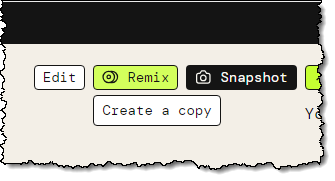
Chatbot Widget – I can interact with my app using a prompt as a starting point:
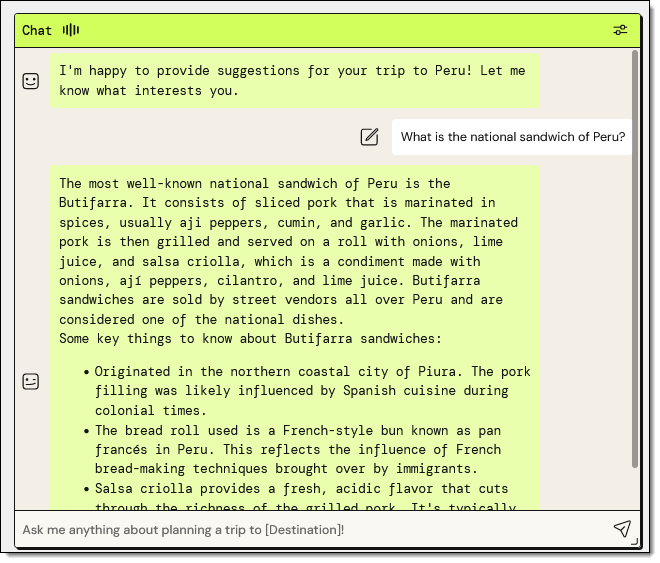
@ Referencing – I can use the “@” to reference other widgets by name while I am building my app:
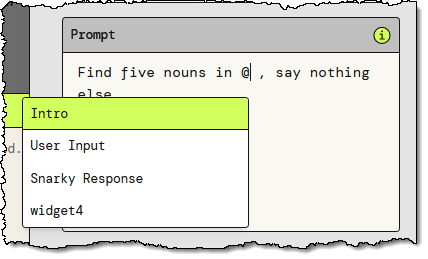
Advanced Settings – Some of the widgets offer advanced settings. For example, the Text Generation widget gives me the option to control the Temperature and Top P parameters to the model:
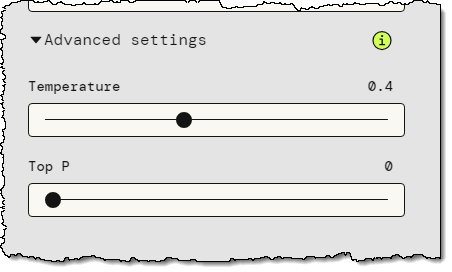
Backstage – The PartyRock Backstage lets me see my apps and my cumulative consumption of PartyRock credits:

Things to Know
Here are a couple of things that you should know about PartyRock:
Pricing – For a limited time, AWS offers new PartyRock users a free trial without the need to provide a credit card or sign up for an AWS account, so that you can begin learning fundamental skills without the worry of incurring costs. You can track your credit consumption in the Backstage, as shown above. Credit usage is calculated based on your input tokens, output tokens, and generated images; for full details read the Billing and Support section of the PartyRock FAQ.
Model Access – We plan to give you access to additional models over time.
In the Works – We are working on even more widgets and features, so stay tuned for more information.
Learning Resources – To learn more, check out these resources:
Party Time
The next step is up to you. Log in to PartyRock, create something cool, and share it with everyone you know. Let me know what you come up with!
— Jeff;